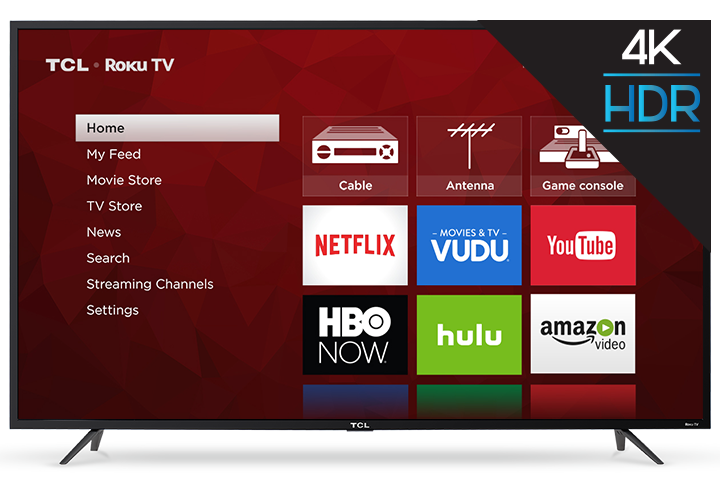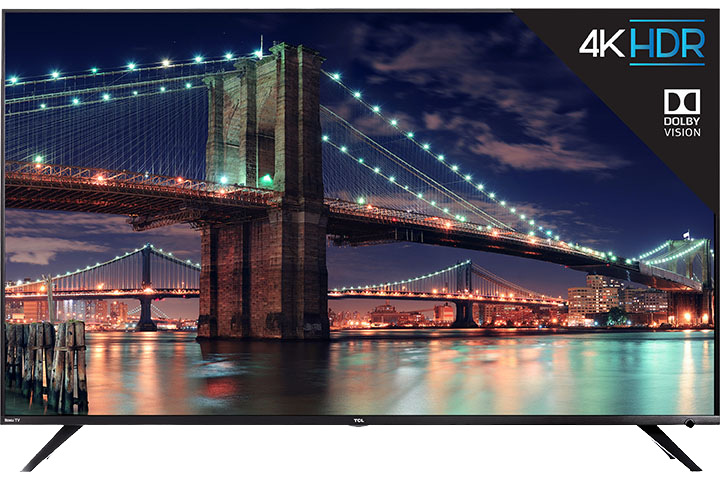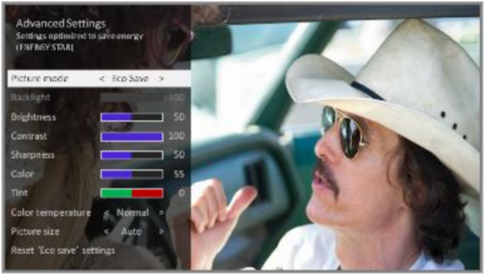NOTE: Your TCL Roku TV has an aspect ratio of 16:9, also referred to as 1.78:1. When movies are created for theatre viewing they can be in that aspect ratio or typically in 1.85:1 or 2.39:1. When streaming a movie it will maintain the original aspect ratio and since the width number is larger than your screen you end up with black bars on the top and bottom. If the content you are playing is of a different ratio, regardless of the source, you will either have vertical or horizontal bars. You can modify your size to fill the entire screen but depending on the ratio of the original source the original ratio may present the best picture.
1. Go to the channel that you are having trouble with.
2. Play the movie or video (the advanced picture settings menu for each TV input provides settings for fine tuning the appearance of the picture. All of the settings in this menu apply only to the currently-selected input).
3. Press the  (asterisk button) on your remote to display the options menu.
(asterisk button) on your remote to display the options menu.
4. Scroll to the advanced picture settings menu, and press  (ok button).
(ok button).
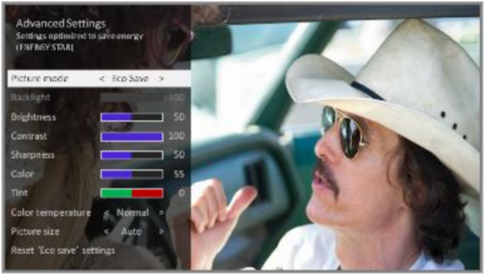
Tip: When you highlight a setting, the header text explains the effect of its current value. When you begin to adjust a setting, the other options are hidden so you can see more of the screen. Even though the other settings are hidden, you can move the highlight up or down to adjust the other settings. As soon as you press  (up button) or
(up button) or  (down button), the other settings become visible again.
(down button), the other settings become visible again.
5. Scroll down to picture size and press  (ok button).
(ok button).
Tip: Picture size - adjusts the aspect ratio of the picture, enabling you to view a picture in its original format, or zoom or stretch it to fill the screen. The auto setting has been found to produce the best picture in most cases.
6. Press the  (right button) or
(right button) or  (left button) arrow key on the remote to choose from auto, normal, direct, stretch and zoom. Select the best picture size for what you are watching.
(left button) arrow key on the remote to choose from auto, normal, direct, stretch and zoom. Select the best picture size for what you are watching.
If viewing content from another source such as a cable box or a DVD player also check the video output format of the device.